Timing Settings
Customers expect appropriate messaging schedules that respect business hours and personal boundaries. This configuration controls when your follow-up messages are delivered to maintain professional standards and optimize response rates.
Override Default Settings: Enable this option to configure different timing parameters for specific sources. When disabled, all sources will utilize your business-wide timing configuration.
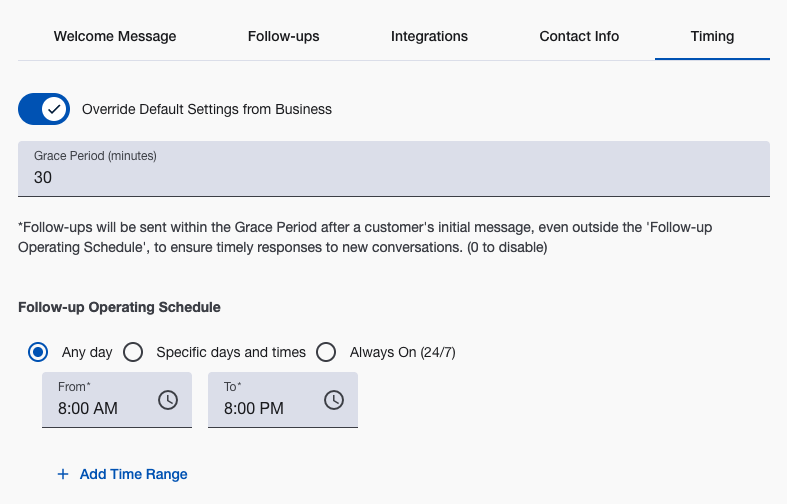
Grace Period
When customers initiate contact outside standard business hours, the grace period allows follow-up messages to be delivered despite being beyond your configured operating schedule. This approach recognizes that customers who reach out during off-hours are likely available and actively engaged with your services.
Grace Period (in minutes)
- 30 minutes - Recommended standard for most business types
- 0 minutes - Disables grace period entirely
- 60-120 minutes - Extended window for increased flexibility
- Up to 1440 minutes (24 hours) - Maximum allowable duration
Operational behavior: Upon customer initiation, the grace period timer begins. Follow-up messages scheduled during this window will be delivered regardless of your standard operating hours status.
Complete Deactivation: Setting the grace period to 0 minutes ensures no messages are delivered outside your configured business hours without exception.
Follow-up Delivery Scheduling
Three primary scheduling approaches accommodate different business models and operational requirements.
Continuous Operations (24/7)
Messages are delivered without time restrictions across all days and hours.
Appropriate for businesses providing:
- Emergency response services (urgent repairs cannot accommodate standard schedules)
- Industries with immediate response expectations
Uniform Daily Schedule
A single time configuration applies consistently across all operational days.
Example configuration: 8 AM to 8 PM daily
Optimal for businesses with:
- Standardized operational schedules
- Simplified management requirements
- Consistent daily service availability
Multiple delivery windows: Daily schedules can accommodate operational breaks:
- 8 AM to noon (morning operations)
- 1 PM to 6 PM (afternoon operations)
This approach accommodates lunch breaks and split-shift schedules effectively.
Customized Daily Configuration
Individual day-specific scheduling provides maximum operational flexibility.
Available configurations:
- Complete deactivation - Disable follow-ups for specific days such as Sundays
- Full availability - Saturday operations may warrant 24/7 availability
- Custom time ranges - Unique hours tailored to each day’s requirements
Real examples:
- Monday-Friday: 9 AM to 6 PM (regular business)
- Saturday: 10 AM to 2 PM (half day)
- Sunday: Off (you need a break)
Multiple time blocks:
- Lunch break: 9 AM-12 PM, then 1 PM-5 PM
- Split shift: 6 AM-10 AM, then 2 PM-6 PM
What Actually Works
Different Business Types
Service Businesses (plumbers, HVAC, contractors)
- Grace period: 60 minutes (gives you some flexibility)
- Monday-Friday: 7 AM to 7 PM (people need repairs)
- Saturday: 8 AM to 4 PM (weekend work)
- Sunday: Off (or emergency only)
Professional Services (lawyers, consultants, accountants)
- Grace period: 30 minutes (keep it professional)
- Monday-Friday: 9 AM to 6 PM (office hours)
- Weekends: Off (people expect this)
Emergency Services (24/7 operations)
- Always On
- Grace period: 120 minutes (maximum coverage)
Retail/Online Stores
- Grace period: 30 minutes
- Match your actual store hours
- Maybe extend for online operations
Time Zones
The system uses your business time zone automatically. One less thing to worry about.
Don’t Make These Mistakes
Setting Hours You’re Not Actually Available If you set follow-ups for 6 AM but you don’t check messages until 9 AM, customers will get frustrated. Be honest about when you’re really available.
Grace Period Too Long A 4-hour grace period means follow-ups might go out at 2 AM. That’s not helping anyone.
Forgetting About Weekends Decide if you want weekend follow-ups or not. If you’re off weekends, just turn those days off completely.
Over-complicating Time Ranges Multiple time blocks can get confusing. Start simple, add complexity only if you really need it.
Testing Your Setup
Quick check:
- Look at when your first follow-up is set to go
- Add your grace period time to that
- Are you comfortable with messages going out that late?
If the answer is no, adjust it.
What We’ve Learned
Start smaller: Begin with shorter hours, expand if you need to
Watch what happens: See when customers actually respond - that tells you if your timing is working
Adjust for seasons: Busy season? Maybe extend hours. Slow period? Maybe dial it back
Grace period sweet spot: 30-60 minutes works for most businesses. Enough to catch conversations, not so much that you’re texting people at dinner time
Be realistic: Don’t set hours you can’t actually keep. Customers notice when you’re not really there during your “business hours”
The whole point is making it work for both you and your customers. Nobody benefits from badly timed messages.
Next: Back to Messaging Settings → | Previous: Contact Info →