Welcome Message Configuration
Your welcome message creates the first impression for every potential customer. Configure your Yelp and Thumbtack Auto Responder to deliver perfect initial responses with AI-powered personalization or carefully crafted predefined messages.
Global vs Source-Specific: Use consistent welcome message settings across all sources, or customize messages for different platforms (Yelp vs Thumbtack) or service types.
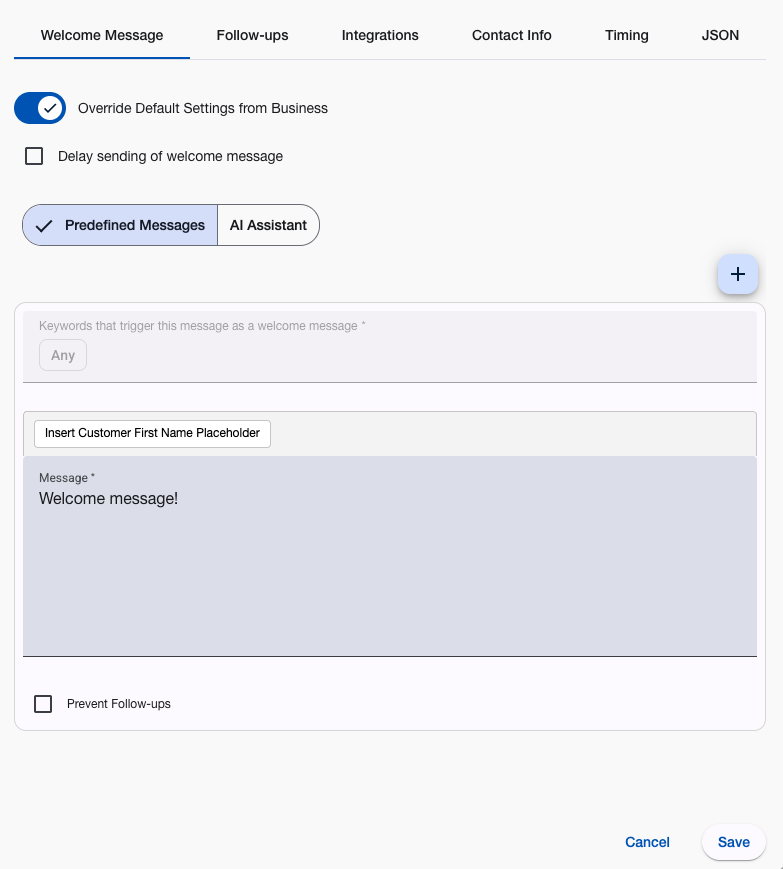
How Welcome Messages Work
Customer Contact Process:
- System receives inquiry from connected platform
- Message analysis - Checks keywords, urgency, pricing requests
- Welcome message triggers - AI generates custom response or predefined message matches
- Automatic delivery - Respects timing and business hours settings
- Follow-up sequence begins - Unless configured to prevent follow-ups
Smart Features:
- Name personalization - Automatically includes customer’s name
- Context awareness - Different responses for different inquiry types
- Timing control - Send immediately or delay for natural timing
- Business hours integration - Hold messages until appropriate times
Welcome Message Types
AI Assistant →
Best for: Personalized responses to every unique inquiry
yelp AI assistant reads each customer message and creates custom responses based on your business instructions. Every response addresses the customer’s specific request.
Key Benefits:
- Personalized responses - Addresses specific customer requests
- Context understanding - Pricing questions get pricing info, emergencies get urgent responses
- Brand consistency - Follows your business description and communication style
- Complexity handling - Discusses project details and answers specific questions
Setup Requirements:
- Business and services description
- Pricing information (starting rates, minimum fees)
- Services you don’t provide
- Response length preference
Predefined Messages →
Best for: Complete control over customer responses
Create specific messages triggered by keywords in customer inquiries. Ideal for businesses with common question patterns or compliance requirements.
Key Benefits:
- Total control - You write exactly what customers see
- Keyword targeting - Different responses for “emergency”, “price”, “quote”
- Fallback system - Default message for non-matching inquiries
- Quick setup - Write once, use automatically
Setup Process:
- Create keyword-triggered messages for common inquiries
- Write default message for everything else
- Arrange messages by priority order
- Test with typical customer phrases
Message Timing Options
Delay Settings →
Control when welcome messages are sent for more natural, human-like timing.
Instant Response (Default)
- Immediate message delivery
- Best for emergency services or time-sensitive businesses
- Maximum responsiveness demonstration
Delayed Response (1-30 minutes)
- Natural delay for human-like timing
- Reduces automation appearance
- Suitable for professional services or non-urgent inquiries
Business Hours Only
- Holds messages until operating hours
- Respects customer time and expectations
- Prevents off-hours messaging
Advanced Features
Personalization Variables
Include customer’s name automatically: #customer_display_name#
Follow-up Control
Configure whether yelp automatic follow-ups should continue after welcome message.
Message Testing
Test your welcome messages with sample customer inquiries before going live.
Analytics Integration
Track welcome message performance through analytics dashboard.
Configuration Best Practices
Message Content:
- Professional tone - Match your business communication style
- Clear information - Include relevant business details and next steps
- Call to action - Guide customers toward desired response
- Contact information - Provide easy ways for customers to reach you
Timing Strategy:
- Emergency services - Use instant responses
- Professional services - Consider 1-5 minute delays
- Retail/ecommerce - Respect business hours
- 24/7 services - Allow any-time responses
Platform Customization:
- Yelp responses - Professional and informative
- Thumbtack responses - Project-focused and detailed
- Emergency keywords - Override timing restrictions
- Pricing inquiries - Include relevant cost information
Common Setup Scenarios
Service Business Setup
- AI assistant for personalized project discussions
- Emergency keywords for urgent responses
- Business hours timing for non-emergency inquiries
Professional Services
- Predefined messages for common consultation requests
- Delayed responses for natural timing
- Detailed service descriptions and credentials
Emergency Services
- Instant responses with emergency contact information
- Keyword triggers for urgent situations
- 24/7 availability messaging
Getting Started
- Choose your message type - AI assistant or predefined messages
- Configure timing - Instant, delayed, or business hours only
- Test your setup - Send sample inquiries to verify response behavior
- Monitor performance - Use analytics to track engagement and response rates
Your yelp chatbot welcome message sets the tone for every customer relationship. Choose the approach that best represents your business and provides value to your prospects.
Questions about welcome message setup? Email support@nzleads.com or use in-app chat for guidance.